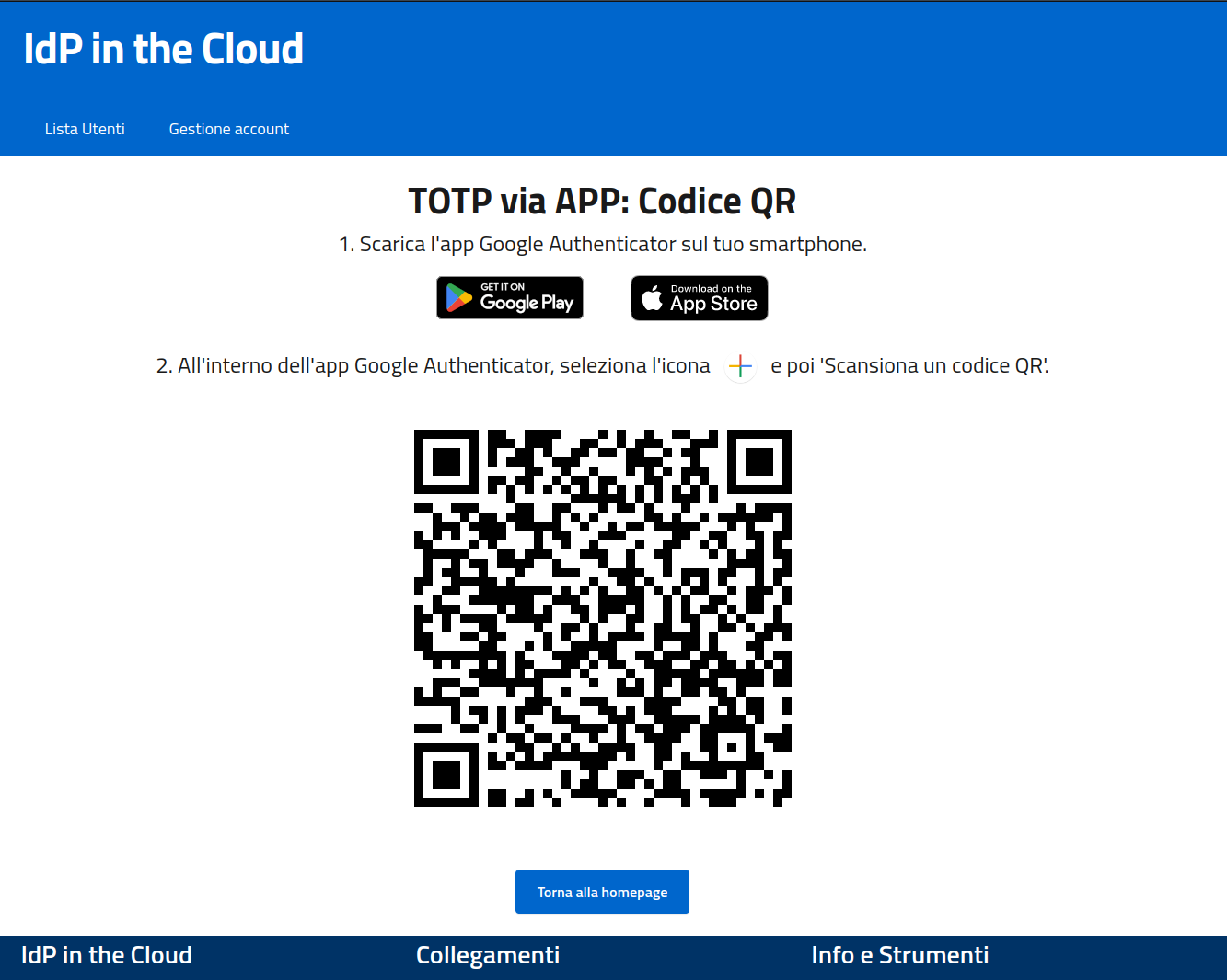User Guide
New Account Activation
Below you will find the instructions to activate your account:
- You will receive an email from no-reply@aai.garr.it
sent by the administrator of your institution:
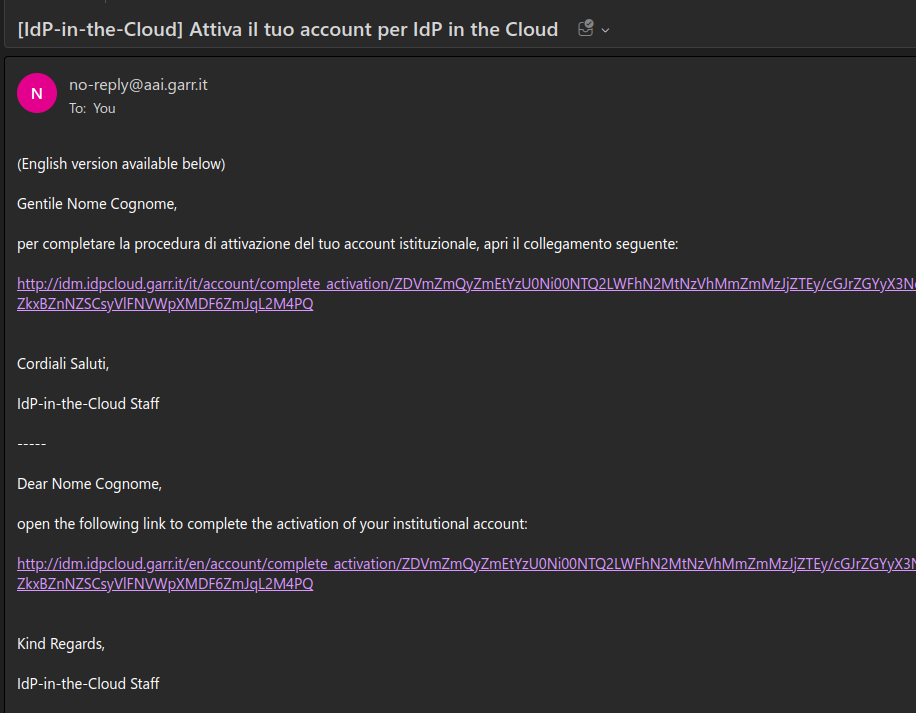
- After clicking on the link in the email,
you will be redirect to the page that asks you to complete the activation:
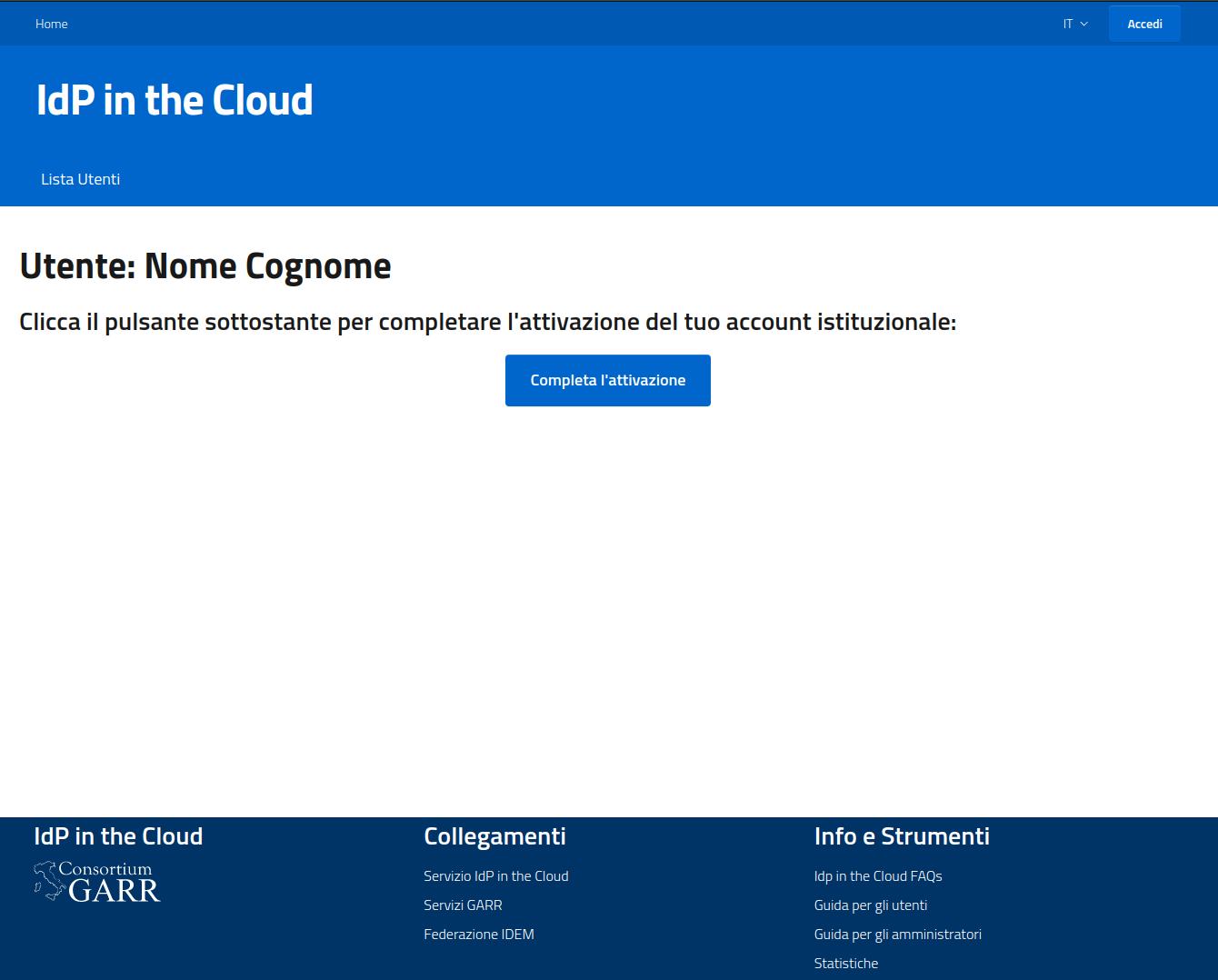
- Clicking the button Complete the activation,
the system will ask you to change your password:
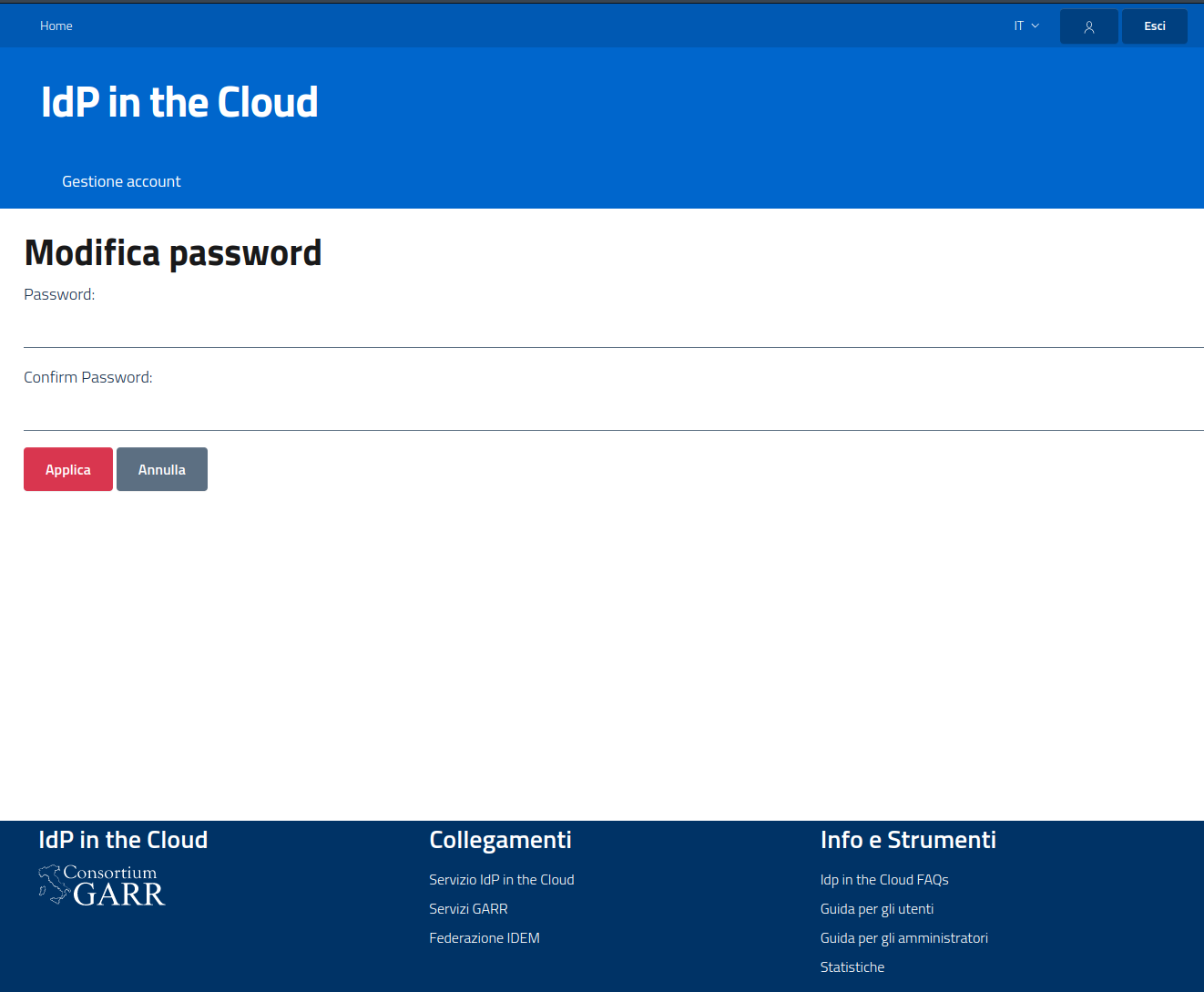
- Finally, after successfully changing the password,
you can request the activation of a second factor of authentication:
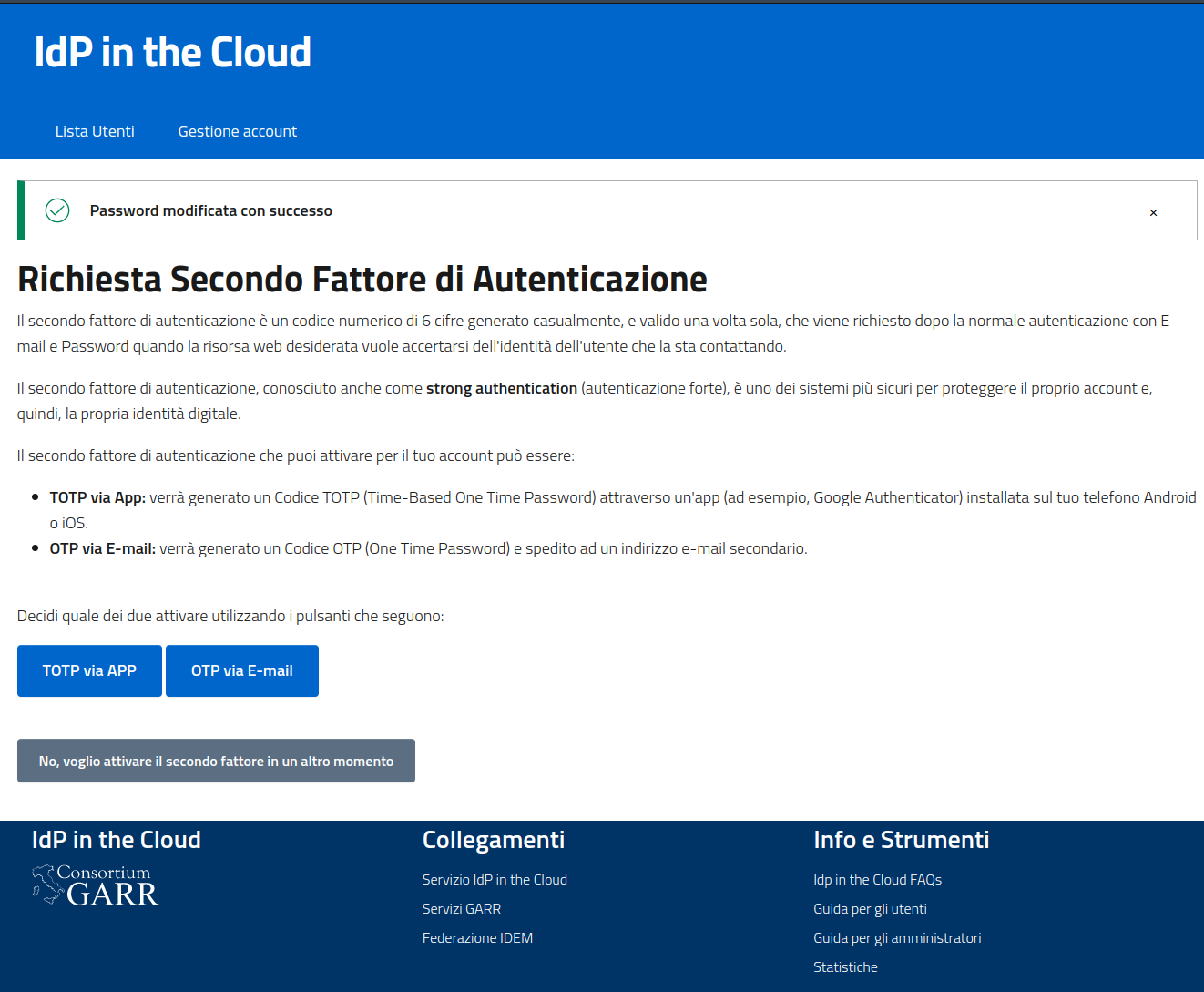
- If you have requested the activation of a second factor (for example the TOTP via APP)
you will receive a message with 'request sent successfully':
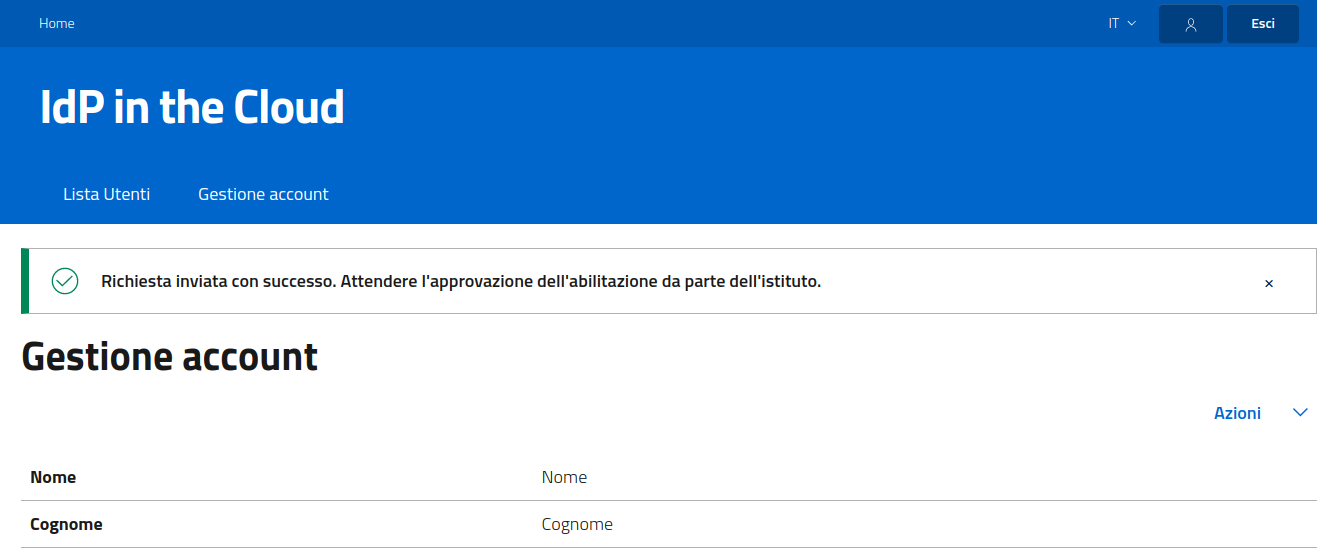
- As soon as the administrator of your institution has approved the request,
you will receive an email containing a link to view the QR Code:
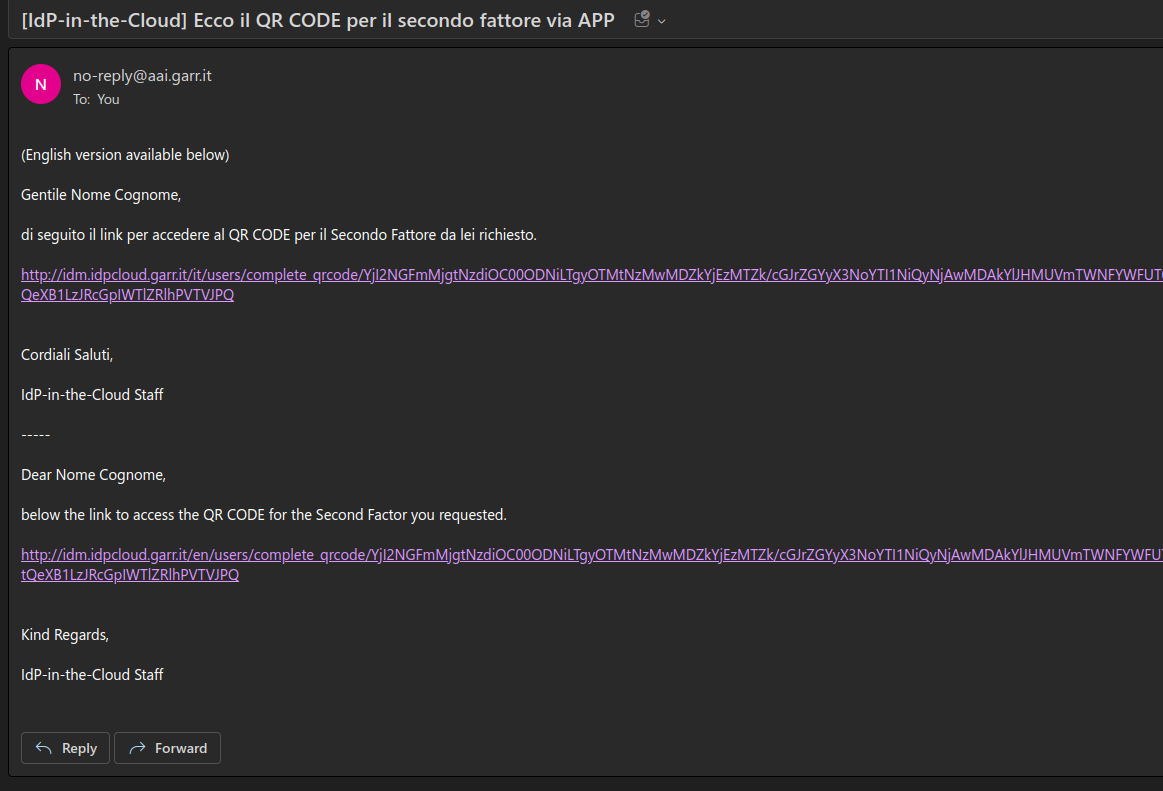
- After clicking on the link in the email,
you will be redirected to the page that permit you to view the QR Code:
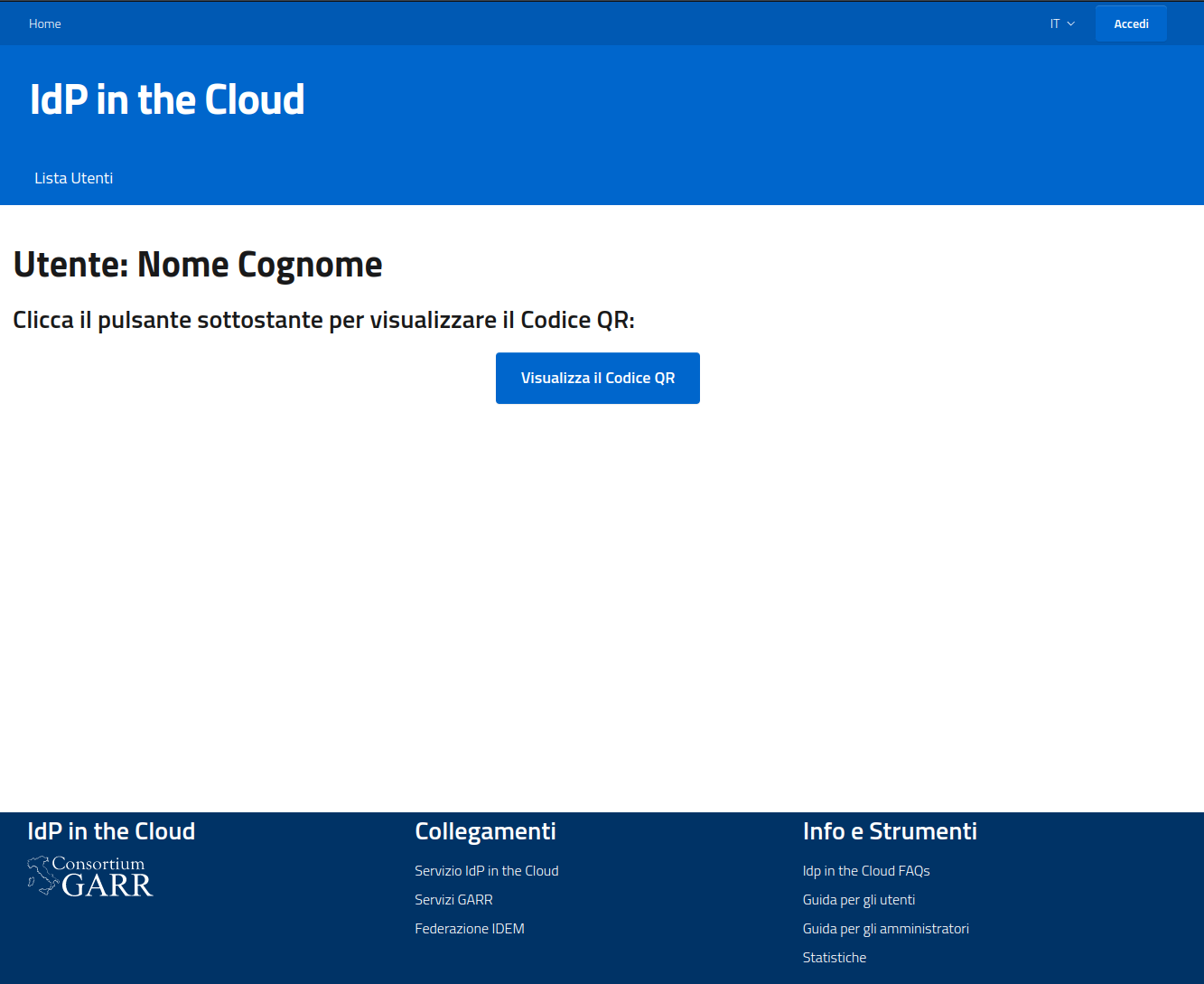
- Clicking the button View the QR Code,
the system will show you the QR code to scan in your Google Authenticator app: